Getting started - Downloading software
Firstly, you’ll need some software. I have tried to include all of the instructions you’ll need to install and run each software for either a Windows or UNIX-like (Mac OS, Ubuntu etc) operating system.
Python
Download a recent release of Python 3 from the Python Foundation website, anything higher than Python 3.8.0 will do.
It’s likely you’ll have a modern OS so choose the x64 version. The 64 bit compatible version, in short, is more ‘capable’ than a 32 bit and can handle more system data at once - there’s no need to go deeper into the differences at this time.
During the installation, choose the custom install and select everything! There’s a few parameters in there like ‘adding Python to your path’ that you’ll need.
Once Python has been installed, open your command prompt or terminal:
- on Windows push
win + rto get the run box and typecmdand enter to open aCommand Prompt. - on Mac go to
Applicationor usecommand + spacethenterminal.
To test your Python installation run python --version.
Note: tl;dr on Mac always use python3.
If you’re using a Mac, there is likely a legacy version of Python already installed,
Python 2; if you runpython --versionyou’ll see it’s2.7.x. The version you have installed, and we need, is Python 3, runpython3instead ofpythonevery time.
Visual Studio for Windows users
You may require Visual Studio and its compiler to install and run some Python libraries. Get it here
IPython
IPython is a Python interpreter, a place for you to run your code and practise. It has many useful additions built over the top of Python - including things like colour-coded syntax highlighting which will improve your development experience.
To install iPython, run the following in your terminal:
pip install ipython
Pip is a package manager which helps us install useful things. More on that here.
To test it installed, run:
ipython --version
Windows specific installation
Note: for Windows users you’ll need to configure an environment path, an attribute that when you run the command ipython points to the application and opens it.
- Click the Windows button.
- Type
environmentand click onEdit the system environment variables. - At the bottom right of
System Variables, selectEnvironment Variables.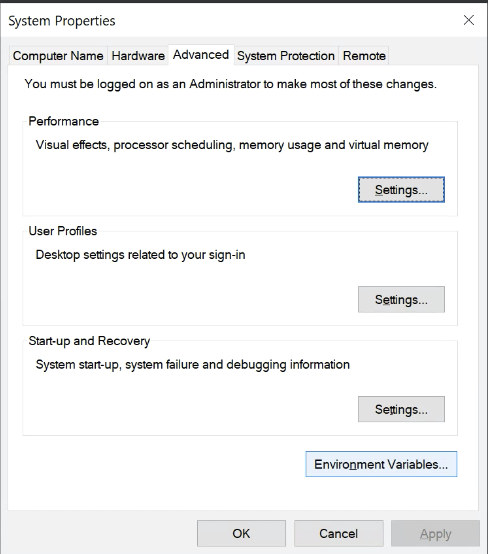
- In your user environment variables, select
PathandEdit.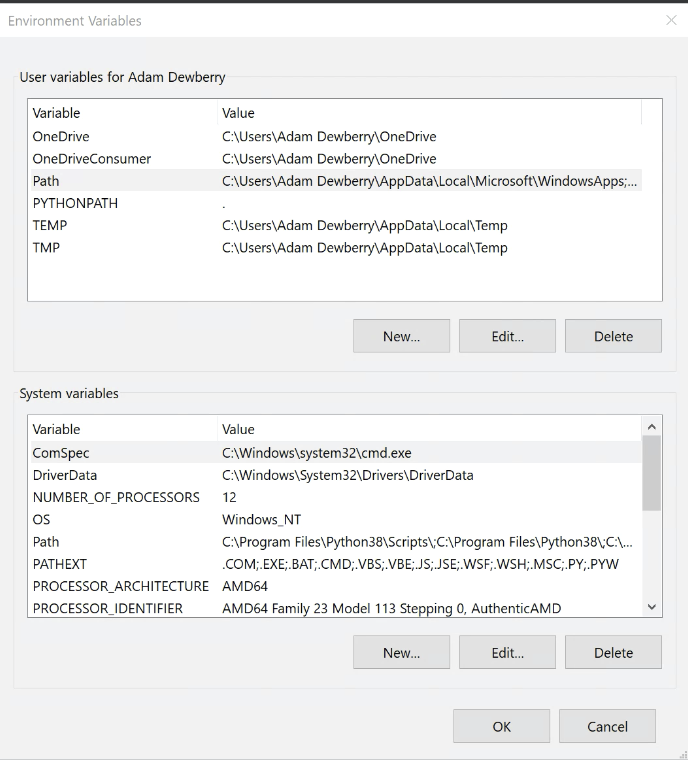
- Create a
Newvariable with the path to youriPython.exeexecutable. It is likely one or both of the following, make a new variable for each:C:\Users\<your user>\AppData\Roaming\Python\Python38\Scripts C:\Program Files\Python38\Scripts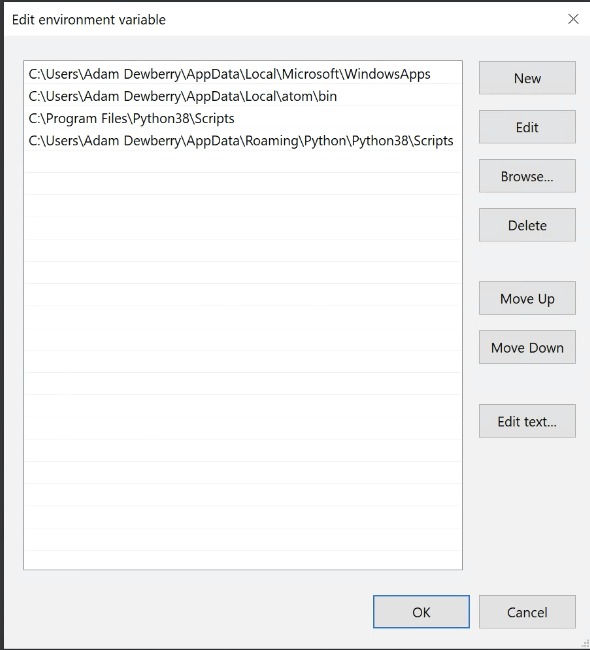
- Confirm these through each window with
ok. Close any terminals you have open and open a new one, your paths should be updated. - To test, run
ipython --version.
IDE - Integrated Development Environment
Now you have something to run the code, we need something where you can write it. An integrated development environment is such a place, this is software which provides a text editor and useful features to speed up your workflow.
VS code is an incredibly popular and free IDE which I’d recommend using to get started. There are plenty of others out there so if you prefer Atom, PyCharm, IntelliJ etc then go ahead and grab one of those. VS code is continually improving, reasonably feature complete and likely the same software your future colleagues will use. Get it here.
git
git is used for version control, you can read more about that here but for now let’s get it installed. Download it here.
Many of the config steps can be left as the defaults, however when asked to ‘Choose the default editor’, at this point select VS Code (or your other editor of choice), which we just installed.
These are reasonable instructions for installing git on windows.